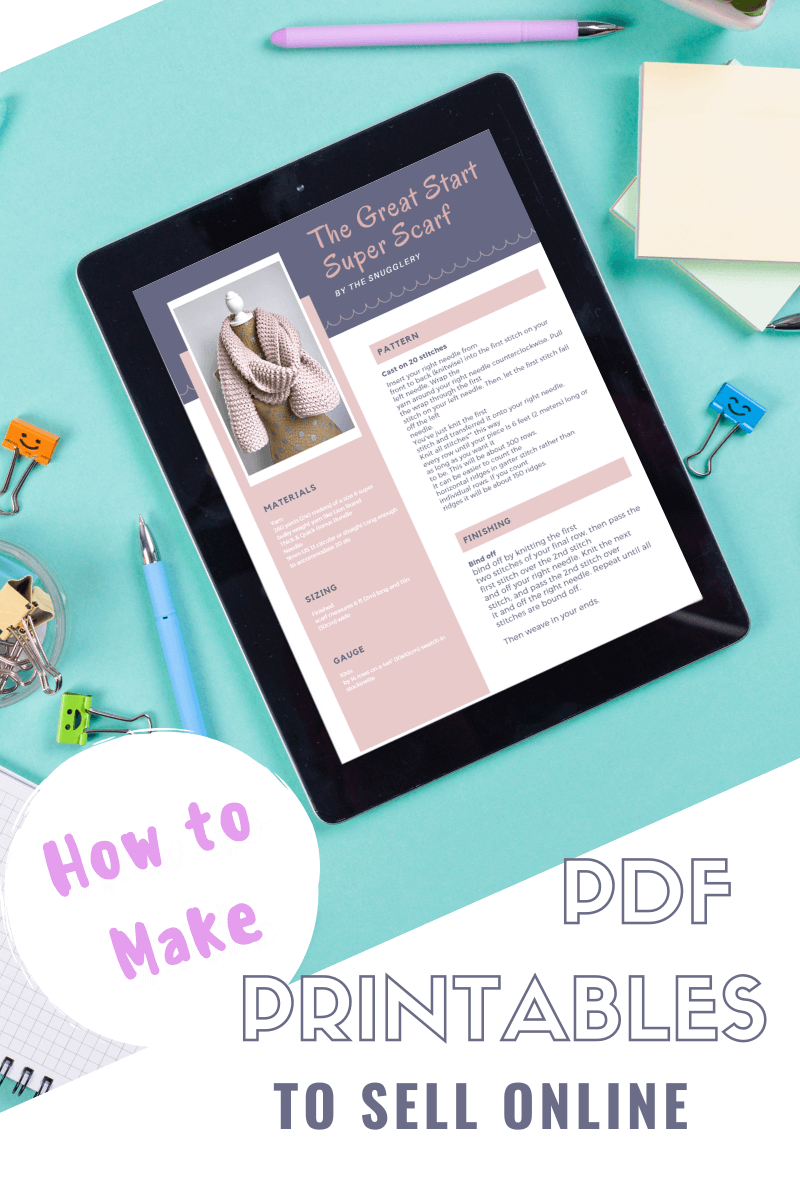Selling digital downloads online sounds like a dream. You can create products with the click of a button and others can buy that product from you just as easily! But maybe the thought of a disgruntled customer printing out your pixelated, blurry, off-center download got you too nervous to give it a try?
I used to be in the same boat. I didn't know the first thing about print quality or pixel sizes before I started selling downloadable knitting and crocheting patterns online. So I want to share my years of experience with you so you can sell printable downloads online with confidence!
There are 3 basics to consider when making digital downloads to sell
-
What program you'll use to create your document
-
File size (both pixel dimensions and how much memory the file takes up)
-
File format (.PDF, .PNG, .PSD)
Lets start with the program. You can use whatever document creation software you already have on your computer such as Microsoft Word or iWork. All you have to do is make sure to save your documents in PDF format (more on formatting later).
Now, those programs have their design limitations if you're trying to make more artistic and creative downloads. But if you've got a couple pictures and mostly text to share, like a crochet pattern for example, it's a great place to start.
If you want step up your design game and gain access to beautiful premade layouts, fonts, graphics and more...consider a free digital content editing platform like Canva or Picmonkey.
Here you can see the actual PicMonkey resume template I easily edited into a knitting pattern! *I should note you'll need to subscribe to PicMonkey to save in PDF format, Canva lets you save as a PDF for free**
In short, if you use a template for a document that is typically meant to be printed (a resume for example) your document will print in high quality and the right size to fit standard printer paper. So you don't need to know all the measurements when it comes to pixels. If you do want all the down and dirty details, we can go into the numbers now.
Print Size
When it comes to print quality, the more pixels the better. Pixels are measured in dpi (dots per inch) and the higher the dpi, the more crisp, clean and high quality your printed file will be.
For an 8.5"x 11" standard print paper size 125dpi = 1063 x 1375 pixels 180dpi = 1530 x 1980 pixels 300dpi = 2550 x 3300 pixels
Something to consider for those outside North America, standard paper size is different around the world. But if you're planning to sell your downloads on sites with a lot of American shoppers, like Etsy, the US paper size is 21.6cm x 28cm (8.5in x 11in). The European A4 size is longer at 21mm x 29.7mm (8.3 inches x 11.7in).
This is another case for using the PDF file format. PDF readers have a built in "shrink oversized pages" in the printing interface. That way you know your buyers will be able to resize your document for both US business and A4 printer paper sizes...But more on formatting in a minute!
File Size
Here when I say file size, I'm referring to the amount of memory the file takes up. This is something you'll find out when you go to save your file or, after the file is saved, you can right click on it in your folders, click "properties" and find out the file size that way. It will likely be in KB or MB (kilobytes or megabytes).
On sites like Canva, it's easy to choose between two different PDF file sizes. And for their resume templates, for example, PDF standard will give you about a 95dpi, while PDF print will ramp the quality up to 300dpi. For documents that mostly contain text and are meant to be printed on standard size paper, saving the lower quality PDF can be just fine and can put you under that megabyte limit if your file is too big otherwise.
Lastly, lets talk about File Format
I've mentioned PDFs a lot in this article and that's because PDF is the best, go-to file format for any printable download you might want to offer.
That's because, it produces a high quality file that is easily opened by almost anyone with a computer, tablet or smart phone. And it allows text to still be highlighted and searched through without it being edited.
Of course, there are many other document file formats
-
doc, .docx (Microsoft Word Document)
-
.ppt, .pptx, .pps, .ppsx (Microsoft PowerPoint Presentation)
-
.xls, .xlsx (Microsoft Excel Document)
-
.psd (Adobe Photoshop Document)
However, these file types are not as versatile for selling because they require additional software to open and it requires extra steps to make sure the reader can't edit the document's contents. But, if you're using one of those programs to create your PDF, you should save in one of those formats on own computer so that YOU can edit your document later if you need to.
-
.jpg
-
.png
-
.gif
And, of the 3, .PNG will retain the highest dpi and quality for your document.
I hope you enjoyed this little intro into PDF download creation. You can get busy making check lists, worksheets, printable art, quotes, recipes, instructions and patterns for your readers to download, print and enjoy!
Make sure to check out my video of me editing a Canva template from start to finish to create a downloadable PDF. You can find that video here:
Let me know what PDF download you're going to make! I'd love to hear your ideas.